You are looking at the documentation of a prior release. To read the documentation of the latest release, please
visit here.
New to Voyager? Please start here.
Issue Let’s Encrypt certificate using Google Cloud DNS
This tutorial shows how to issue free SSL certificate from Let’s Encrypt via DNS challenge for domains using Google Cloud DNS service.
This article has been tested with a GKE cluster.
$ kubectl version --short
Client Version: v1.8.8
Server Version: v1.8.8-gke.0
1. Setup Issuer/ClusterIssuer
Now create a service account from your Google Cloud Console
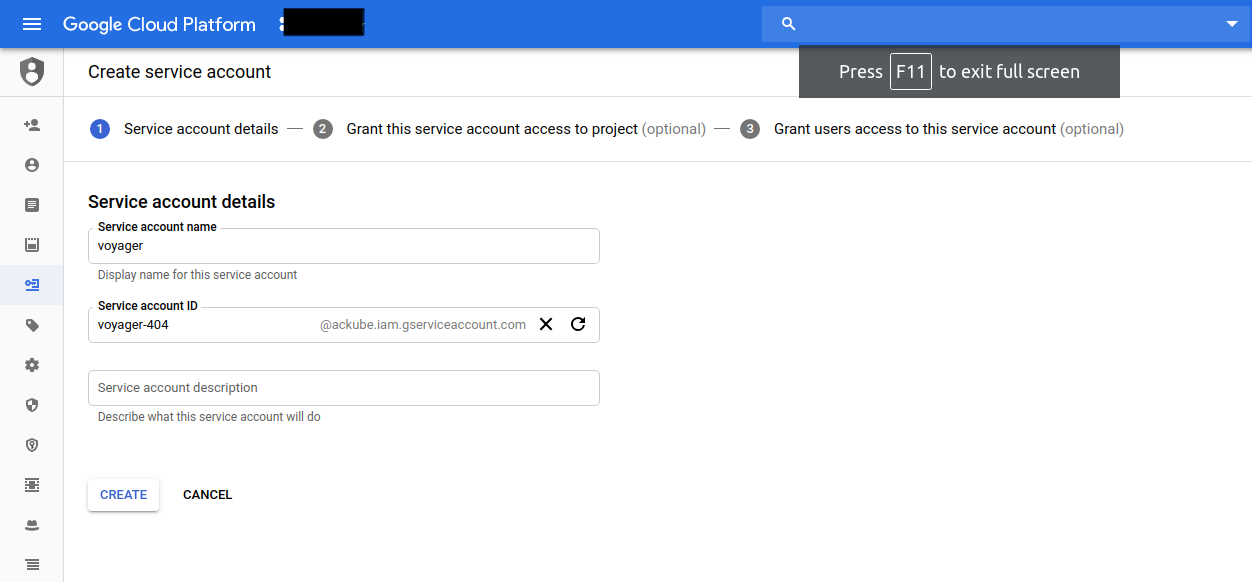
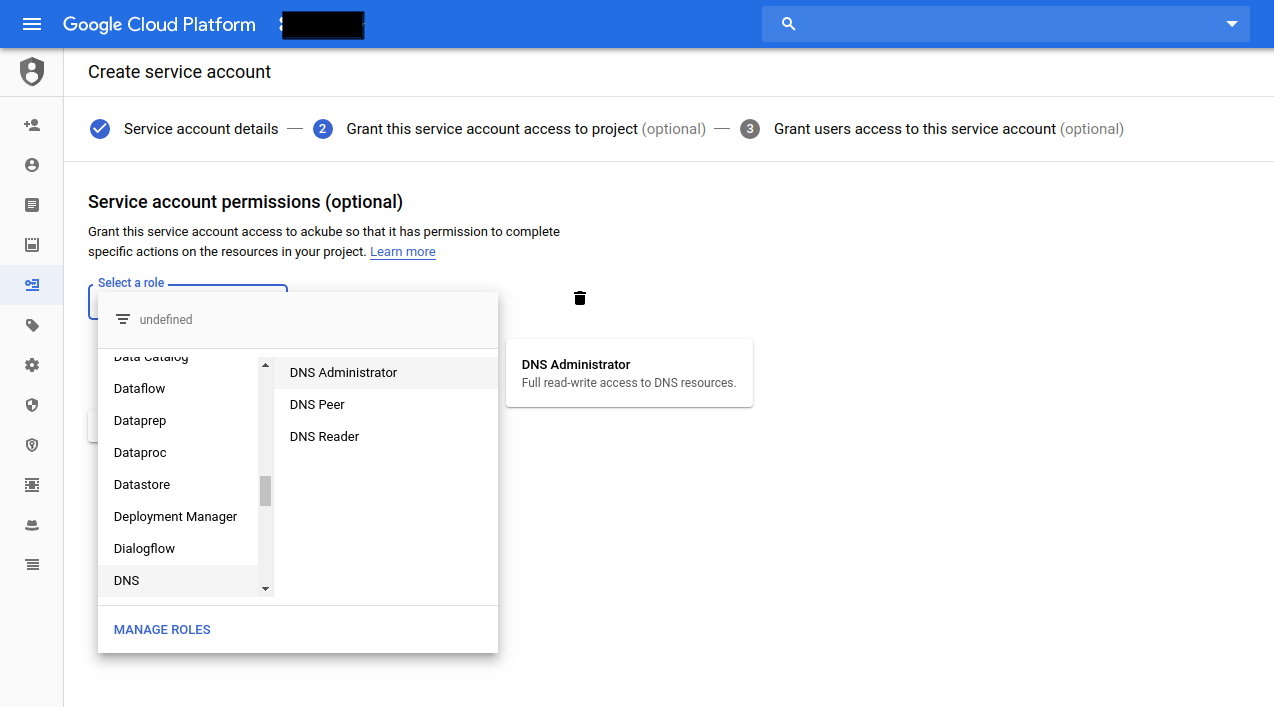
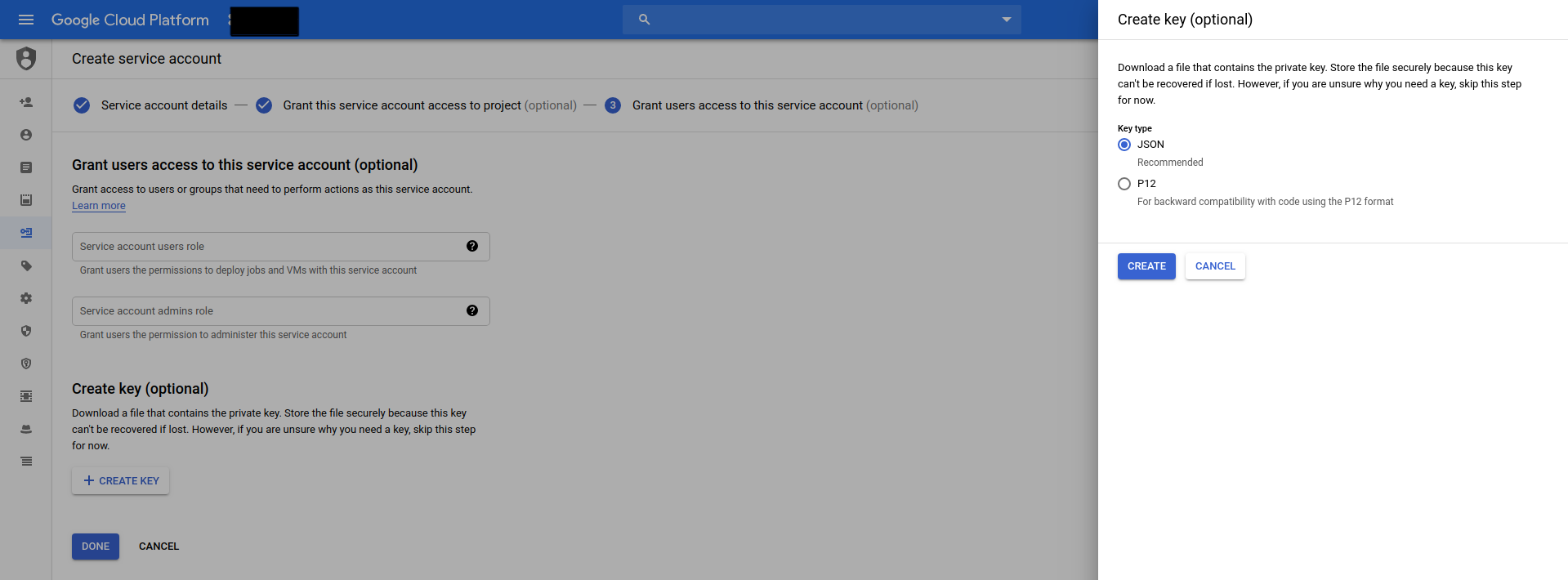
Then create a Kubernetes Secret with this Service Account:
kubectl create secret generic clouddns-service-account --from-file=service-account.json=<path-to-json-file>
Now create this issuer by applying issuer.yaml
apiVersion: cert-manager.io/v1
kind: Issuer
metadata:
name: letsencrypt-staging-dns
namespace: default
spec:
acme:
server: https://acme-staging-v02.api.letsencrypt.org/directory
email: [email protected]
# Name of a secret used to store the ACME account private key
privateKeySecretRef:
name: example-issuer-account-key
solvers:
- dns01:
clouddns:
# A secretKeyRef to a google cloud json service account
serviceAccountSecretRef:
name: clouddns-service-account
key: service-account.json
# The project in which to update the DNS zone
project: test-cert
2. Create Ingress
We are going to use a nginx server as the backend. To deploy nginx server, run the following commands:
kubectl run nginx --image=nginx
kubectl expose deployment nginx --name=web --port=80 --target-port=80
Now, Create ingress.yaml
apiVersion: networking.k8s.io/v1
kind: Ingress
metadata:
name: test-ingress-deploy-k8s-dns
namespace: default
annotations:
kubernetes.io/ingress.class: voyager
certmanager.k8s.io/issuer: "letsencrypt-staging-dns"
certmanager.k8s.io/acme-challenge-type: dns01
spec:
tls:
- hosts:
- kiteci-dns.appscode.ninja
secretName: kiteci-dns-tls
rules:
- host: kiteci-dns.appscode.ninja
http:
paths:
- backend:
service:
name: web
port:
number: 80
path: /
Then take the EXTERNAL-IP from the corresponding service:
kubectl get svc
NAME TYPE CLUSTER-IP EXTERNAL-IP PORT(S) AGE
voyager-test-ingress-deploy-k8s-route53-dns LoadBalancer 10.7.248.189 35.225.111.106 443:30713/TCP,80:31137/TCP 21m
Create an A-record for kiteci-dns.appscode.ninja mapped to 35.225.111.106 with Google DNS.
Wait until you can see it resolved:
dig +short kiteci-dns.appscode.ninja
3. Create Certificate
Then create this certificate.yaml
apiVersion: cert-manager.io/v1
kind: Certificate
metadata:
name: kiteci-dns
namespace: default
spec:
secretName: kiteci-dns-tls
issuerRef:
name: letsencrypt-staging-dns
dnsNames:
- kiteci-dns.appscode.ninja
Now, List the certificates and describe that certificate and wait until you see Certificate issued successfully when you describe the certificate.
kubectl get certificates.certmanager.k8s.io --all-namespaces
Then visit kiteci-dns.appscode.ninja from browser and check the certificate that it was issued from let’s encrypt. (For let’s encrypt staging environment, you will see that the certificate was issued by Fake LE Intermediate X1.)










