You are looking at the documentation of a prior release. To read the documentation of the latest release, please
visit here.
Install Voyager Community Edition
Voyager Community edition is available under AppsCode-Community-1.0.0 license and free to use for both commercial and non-commercial purposes. Community Edition only manages Voyager custom resources in the demo Kubernetes namespace. A full features comparison between the Voyager Community edition and Enterprise edition can be found here.
To use the Voyager Community edition, you can grab 1 year free license from here. After that, you can issue another license for one more year. Typically we release a new version of the operator at least quarterly. So, you can just grab a new license every time you upgrade the operator.
Get a License
In this section, we are going to show you how you can get a 1 year free license for the Voyager Community edition. You can get a license for your Kubernetes cluster by going through the following steps:
At first, go to AppsCode License Server and fill-up the form. It will ask for your Name, Email, the product you want to install, and your cluster ID (UID of the
kube-systemnamespace).Provide your name and email address. You can provide your personal or work email address.
Then, select
Voyager Community Editionin the product field.Now, provide your cluster-ID. You can get your cluster ID easily by running the following command:
$ kubectl get ns kube-system -o=jsonpath='{.metadata.uid}'Then, you have to agree with the terms and conditions. We recommend reading it before checking the box.
Now, you can submit the form. After you submit the form, the AppsCode License server will send an email to the provided email address with a link to your license file.
Navigate to the provided link and save the license into a file. Here, we save the license to a
license.txtfile.
Here is a screenshot of the license form.
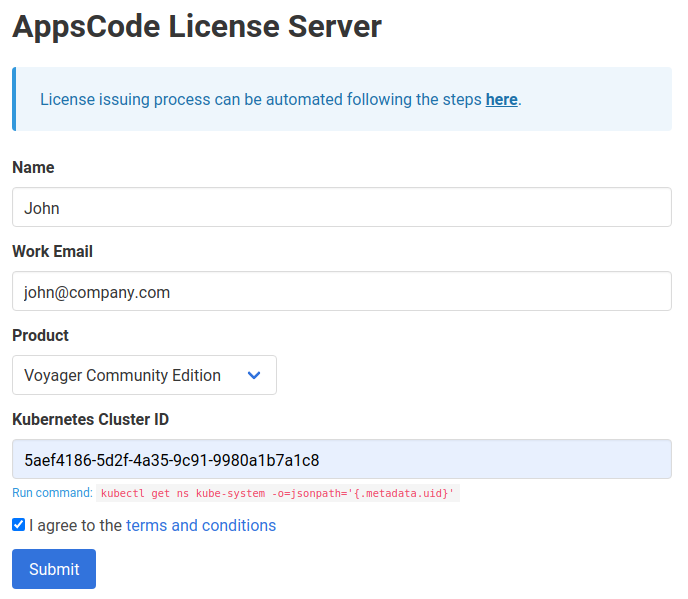
You can create licenses for as many clusters as you want. You can upgrade your license any time without re-installing Voyager by following the upgrading guide from here.
Voyager licensing process has been designed to work with CI/CD workflow. You can automatically obtain a license from your CI/CD pipeline by following the guide from here.
Install
Voyager operator can be installed as a Helm chart or simply as Kubernetes manifests.
Using Helm 3
Voyager can be installed via Helm using the chart from AppsCode Charts Repository. To install, follow the steps below:
$ helm repo add appscode https://charts.appscode.com/stable/
$ helm repo update
$ helm search repo appscode/voyager --version v2022.01.07
NAME CHART VERSION APP VERSION DESCRIPTION
appscode/voyager v2022.01.07 v2022.01.07 Voyager by AppsCode - Secure L7/L4 Ingress Cont...
appscode/voyager-crds v2022.01.07 v2022.01.07 Voyager Custom Resource Definitions
# provider=acs
# provider=aks
# provider=aws
# provider=azure
# provider=baremetal
# provider=gce
# provider=gke
# provider=kind
# provider=openstack
# provider=metallb
# provider=digitalocean
# provider=linode
$ helm install voyager-operator appscode/voyager \
--version v2022.01.07 \
--namespace voyager --create-namespace \
--set cloudProvider=$provider \
--set-file license=/path/to/the/license.txt
To see the detailed configuration options, visit here.
Using YAML
If you prefer to not use Helm, you can generate YAMLs from Voyager chart and deploy using kubectl. Here we are going to show the prodecure using Helm 3.
$ helm repo add appscode https://charts.appscode.com/stable/
$ helm repo update
$ helm search repo appscode/voyager --version v2022.01.07
NAME CHART VERSION APP VERSION DESCRIPTION
appscode/voyager v2022.01.07 v2022.01.07 Voyager by AppsCode - Secure L7/L4 Ingress Cont...
appscode/voyager-crds v2022.01.07 v2022.01.07 Voyager Custom Resource Definitions
# provider=acs
# provider=aks
# provider=aws
# provider=azure
# provider=baremetal
# provider=gce
# provider=gke
# provider=kind
# provider=openstack
# provider=metallb
# provider=digitalocean
# provider=linode
$ kubectl create ns voyager
$ helm template voyager-operator appscode/voyager \
--version v2022.01.07 \
--namespace voyager \
--set cloudProvider=$provider \
--set-file license=/path/to/the/license.txt \
--set cleaner.skip=true | kubectl apply -f -
To see the detailed configuration options, visit here.
Verify installation
To check if Voyager operator pods have started, run the following command:
$ kubectl get pods --all-namespaces -l app.kubernetes.io/name=voyager --watch
NAMESPACE NAME READY STATUS RESTARTS AGE
voyager voyager-operator-84d575d55-5lphm 1/1 Running 0 6m42s
Once the operator pods are running, you can cancel the above command by typing Ctrl+C.
Now, to confirm CRD groups have been registered by the operator, run the following command:
$ kubectl get crd -l app.kubernetes.io/name=voyager
Now, you are ready to create your first ingress using Voyager.
Configuring RBAC
Voyager creates an Ingress CRD. Voyager installer will create 2 user facing cluster roles:
| ClusterRole | Aggregates To | Desription |
|---|---|---|
| appscode:voyager:edit | admin, edit | Allows edit access to Voyager CRDs, intended to be granted within a namespace using a RoleBinding. |
| appscode:voyager:view | view | Allows read-only access to Voyager CRDs, intended to be granted within a namespace using a RoleBinding. |
These user facing roles supports ClusterRole Aggregation feature in Kubernetes 1.9 or later clusters.
Using kubectl
Since Voyager uses its own TPR/CRD, you need to use full resource kind to find it with kubectl.
# List all voyager ingress
$ kubectl get ingress.voyager.appscode.com --all-namespaces
# List voyager ingress for a namespace
$ kubectl get ingress.voyager.appscode.com -n <namespace>
# Get Ingress YAML
$ kubectl get ingress.voyager.appscode.com -n <namespace> <ingress-name> -o yaml
# Describe Ingress. Very useful to debug problems.
$ kubectl describe ingress.voyager.appscode.com -n <namespace> <ingress-name>










