You are looking at the documentation of a prior release. To read the documentation of the latest release, please
visit here.
New to Voyager? Please start here.
Monitor HAProxy using CoreOS Prometheus operator
This tutorial will show you how to monitor Voyager managed HAProxy pods using Prometheus via CoreOS Prometheus Operator.
Before You Begin
At first, you need to have a Kubernetes cluster, and the kubectl command-line tool must be configured to communicate with your cluster. If you do not already have a cluster, you can create one by using Minikube.
Now, deploy Voyager operator following instructions here.
To keep things isolated, this tutorial uses a separate namespace called demo throughout this tutorial. Run the following command to prepare your cluster for this tutorial:
$ kubectl create namespace demo
namespace "demo" created
$ kubectl get ns
NAME STATUS AGE
default Active 45m
demo Active 10s
kube-public Active 45m
kube-system Active 45m
Note that the yaml files that are used in this tutorial, stored in docs/examples folder in GitHub repository appscode/voyager.
Deploy CoreOS-Prometheus Operator
Now, run the following command to prepare your cluster for this tutorial:
$ kubectl create -f https://raw.githubusercontent.com/appscode/voyager/7.4.0/docs/examples/monitoring/coreos-operator/demo-0.yaml
clusterrole "prometheus-operator" created
serviceaccount "prometheus-operator" created
clusterrolebinding "prometheus-operator" created
deployment "prometheus-operator" created
$ kubectl get pods -n demo --watch
NAME READY STATUS RESTARTS AGE
prometheus-operator-79cb9dcd4b-2njgq 1/1 Running 0 2m
$ kubectl get crd
NAME AGE
alertmanagers.monitoring.coreos.com 11m
prometheuses.monitoring.coreos.com 11m
servicemonitors.monitoring.coreos.com 11m
Once the Prometheus operator CRDs are registered, run the following command to create a Prometheus.
$ kubectl create -f https://raw.githubusercontent.com/appscode/voyager/7.4.0/docs/examples/monitoring/coreos-operator/demo-1.yaml
clusterrole "prometheus" created
serviceaccount "prometheus" created
clusterrolebinding "prometheus" created
prometheus "prometheus" created
service "prometheus" created
Prometheus Dashboard
Now to open prometheus dashboard on Browser:
$ kubectl get svc -n demo
NAME TYPE CLUSTER-IP EXTERNAL-IP PORT(S) AGE
prometheus LoadBalancer 10.99.201.154 <pending> 9090:30900/TCP 5m
prometheus-operated ClusterIP None <none> 9090/TCP 5m
$ minikube ip
192.168.99.100
$ minikube service prometheus -n demo --url
http://192.168.99.100:30900
Now, open your browser and go to the following URL: http://{minikube-ip}:{prometheus-svc-nodeport} to visit Prometheus Dashboard. According to the above example, this URL will be http://192.168.99.100:30900.
Create Ingress
We are going to use a nginx server as the backend. To deploy nginx server, run the following commands:
kubectl run nginx --image=nginx -n demo
kubectl expose deployment nginx --name=web --port=80 --target-port=80 -n demo
Now create Ingress ing.yaml
$ kubectl apply -f https://raw.githubusercontent.com/appscode/voyager/7.4.0/docs/examples/monitoring/coreos-operator/ing.yaml
ingress "stats-ing" created
apiVersion: voyager.appscode.com/v1beta1
kind: Ingress
metadata:
name: stats-ing
namespace: demo
annotations:
ingress.appscode.com/type: 'NodePort'
ingress.appscode.com/stats: 'true'
ingress.appscode.com/monitoring-agent: 'prometheus.io/coreos-operator'
ingress.appscode.com/service-monitor-labels: '{"app": "voyager"}'
ingress.appscode.com/service-monitor-namespace: 'demo'
spec:
rules:
- host: voyager.appscode.test
http:
paths:
- path: /
backend:
serviceName: web
servicePort: 80
Voyager operator watches for Ingress objects using Kubernetes api. When a Ingress object is created, Voyager operator will create a new HAProxy deployment and a NodePort Service with name voyager-{ingress-name}. Since ingress.appscode.com/stats annotation was configured, a stats service object is configured accordingly. Here,
| Keys | Value | Default | Description |
|---|---|---|---|
| ingress.appscode.com/stats | bool | false | Required. If set, HAProxy stats will be exposed |
| ingress.appscode.com/monitoring-agent | string | Required. Indicates the monitoring agent used. Here, we are using CoreOS Prometheus Operator. This agent was previously identified as coreos-prometheus-operator | |
| ingress.appscode.com/service-monitor-labels | map | Required. Indicates labels applied to service monitor. | |
| ingress.appscode.com/service-monitor-namespace | string | Required. Indicates namespace where service monitors are created. This must be the same namespace of the Prometheus instance. | |
| ingress.appscode.com/service-monitor-endpoint-port | integer | 56790 | Optional. Indicates the port used by exporter side-car to expose Prometheus metrics endpoint. If the default port 56790 is used to expose traffic, change it to an unused port. |
| ingress.appscode.com/service-monitor-endpoint-scrape-interval | string | Optional. Indicates the srace interval for HAProxy exporter endpoint |
You can verify it running the following commands:
$ kubectl get pods,svc -n demo
NAME READY STATUS RESTARTS AGE
po/nginx-8586cf59-rbc7x 1/1 Running 0 5m
po/prometheus-operator-6c5f58dc5b-67wgb 1/1 Running 0 7m
po/prometheus-prometheus-0 2/2 Running 0 7m
po/voyager-stats-ing-5bf6b54949-kmc9w 2/2 Running 0 3m
NAME TYPE CLUSTER-IP EXTERNAL-IP PORT(S) AGE
svc/prometheus LoadBalancer 10.111.248.128 <pending> 9090:30900/TCP 7m
svc/prometheus-operated ClusterIP None <none> 9090/TCP 7m
svc/voyager-stats-ing NodePort 10.105.130.139 <none> 80:31916/TCP 3m
svc/voyager-stats-ing-stats ClusterIP 10.111.55.62 <none> 56789/TCP,56790/TCP 3m
svc/web ClusterIP 10.107.186.226 <none> 80/TCP 5m
$ kubectl get servicemonitor -n demo
NAME AGE
voyager-demo-stats-ing 4m
$ kubectl get servicemonitor -n demo voyager-demo-stats-ing -o yaml
apiVersion: monitoring.coreos.com/v1
kind: ServiceMonitor
metadata:
clusterName: ""
creationTimestamp: 2018-02-25T22:20:48Z
labels:
app: voyager
monitoring.appscode.com/service: voyager-stats-ing-stats.demo
name: voyager-demo-stats-ing
namespace: demo
resourceVersion: "1820"
selfLink: /apis/monitoring.coreos.com/v1/namespaces/demo/servicemonitors/voyager-demo-stats-ing
uid: 217225cb-1a7a-11e8-a133-080027640ad5
spec:
endpoints:
- path: /voyager.appscode.com/v1beta1/namespaces/demo/ingresses/stats-ing/metrics
port: http
targetPort: 0
namespaceSelector:
matchNames:
- demo
selector:
matchLabels:
feature: stats
origin: voyager
origin-api-group: voyager.appscode.com
origin-name: stats-ing
Now, if you go the Prometheus Dashboard, you should see that this database endpoint as one of the targets.
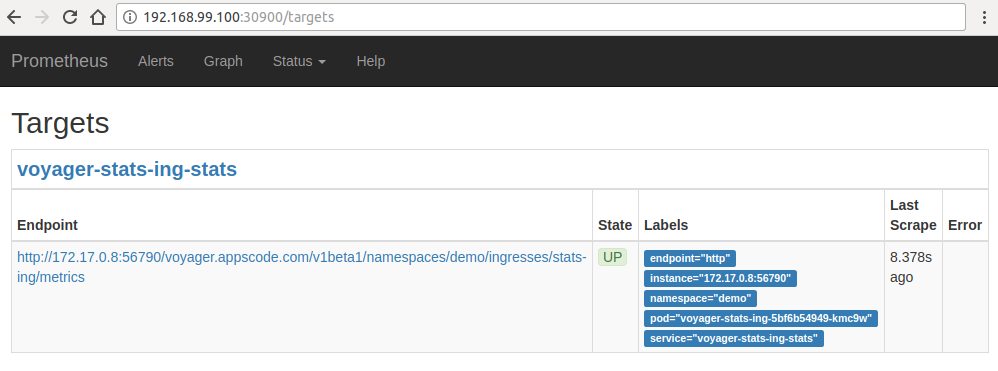
Known Limitations: If the database password is updated, exporter must be restarted to use the new credentials. This issue is tracked here.
Cleaning up
To cleanup the Kubernetes resources created by this tutorial, run:
$ kubectl delete ns demo
namespace "demo" deleted










